Let say we need to split the cells diagonally. Mainly when we want make a nice looking table.
Let say we need a table showing machine numbers and outputs per day.
As you can see event though the data can be represented properly, the presentation part is not very good as there will be empty cells (colored in yellow).
A nicer table should have "Date" and "Machine" in the same cell. Just like the one below,
Let see how to do this.
1. Right click on the cell where we want to put "Date" and "Machine" and click on Format cells.
Select "Border" and click on the diagonal border.
Click "OK"
Set the cell's Horizontal Alignment to "left" and vertical alignment to "center".
Type in "Date" then Hit "Alt+Enter". The type in "Machine".
Use the space bar to push the "Date" to right to get what we want.
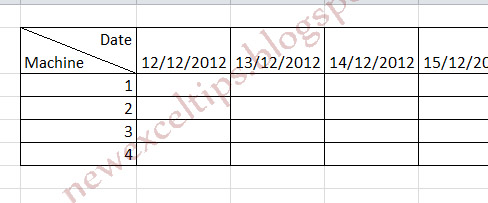
If you want to have two colors for the split area you can try the "Fill effects". Choose "two colors" and "Diagonal Down". This is the best I can think of.
Please note if you want to use the value (date machine), this is not the method.
As always love to have your comments.
Let say we need a table showing machine numbers and outputs per day.
As you can see event though the data can be represented properly, the presentation part is not very good as there will be empty cells (colored in yellow).
A nicer table should have "Date" and "Machine" in the same cell. Just like the one below,
Let see how to do this.
1. Right click on the cell where we want to put "Date" and "Machine" and click on Format cells.
Select "Border" and click on the diagonal border.
Click "OK"
Set the cell's Horizontal Alignment to "left" and vertical alignment to "center".
Type in "Date" then Hit "Alt+Enter". The type in "Machine".
Use the space bar to push the "Date" to right to get what we want.
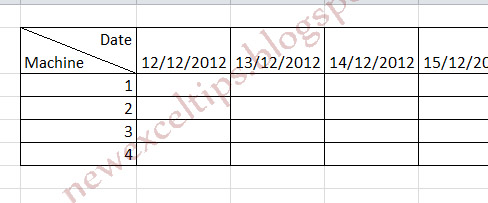
If you want to have two colors for the split area you can try the "Fill effects". Choose "two colors" and "Diagonal Down". This is the best I can think of.
Please note if you want to use the value (date machine), this is not the method.
As always love to have your comments.








 ExpiresDefault access plus 1 year
ExpiresDefault access plus 1 year
What do I do if I want to color each half of the cell in a diff color?
ReplyDeleteHi, Thanks for the question. I have added some more text and images on how to do the split colors. If can think of better idea in the future, i will update. Again thanks for interest.
Deletehttp://www.youtube.com/watch?v=0s5OiRMMzuY
DeleteHere is my solution to this problem which uses fill effects in VBA and has No blending of colors. (Actually very little) and you can eliminate even more by changing the .49 and .51 colors stops to be even closer together say .49999 and .50001.
Deletehttps://answers.microsoft.com/en-us/msoffice/forum/msoffice_excel-mso_mac/how-to-split-the-color-background-of-a-split-cell/ec143e20-a47d-474d-afd5-6c93faaba38c
This was my main issue with all the other solutions. The one that I saw that truly gives you two distinct colors was too much effort to use regularly. So, I wrote an add-in for this. You can get source code, instructions and download at https://github.com/evanbarr/Excel-TableCornerLabels.
DeleteGreat
ReplyDeleteThanks
Thanks, great tip simply explained.
ReplyDeleteGood tip and neatly explained...plus one for you
ReplyDeleteExcellent tips! They helped me solve my problems with excel. Kudos to you ^_^
ReplyDeleteThanks, good tip, well explained.
ReplyDeletethanks, it is easy and helpful
ReplyDeletethank with the tips they real help....well structured
ReplyDeleteThanks a lot, this saved my time :)
ReplyDeleteadd two text boxes over the cell and they can be edited and arranged independantly, for different colors use shapes. Make shure they move and resize with cell
ReplyDeleteExcellent tip, explained very well. Thanks!
ReplyDeleteThank you. Exactly what I needed.
ReplyDeleteIf you want to know more about "Split a Cell Diagonally in Microsoft Excel", check this link ........
ReplyDeletehttp://www.exceltip.com/tips/split-a-cell-diagonally-in-microsoft-excel.html
Thanks. Very Helpful.
ReplyDeleteif there is no option of format cells...??
ReplyDeleteThanks for the Tip!
ReplyDeleteWow it's v useful thank you
ReplyDeleteThanks for the tips.
ReplyDeleteBut, I prefer to use a shortcut CTR+1 to bring up the format cell dialog box
I have a problem, when i want to print it. Cause then it pushes everything to the left again. the spaces are ignored.
ReplyDeleteI did a quick check, i am able to print as it is. I am not sure what is the issue.
Delete